RCA Universal Remote Codes List 2025: Easy Setup

If you’re tired of managing multiple remote controls for your various devices TV, cable box, DVD player, audio system you might want to consider using an RCA Universal Remote. These handy devices are designed to simplify your entertainment setup by controlling multiple devices at once. However, to get your RCA Universal Remote working with all of your electronics, you’ll need to input the correct remote control codes.
This comprehensive guide will walk you through everything you need to know about RCA Universal Remote codes list. Whether you’re setting up your remote for the first time, troubleshooting, or simply looking for the latest codes for 2024, we’ve got you covered.
What Are RCA Universal Remote Codes List and Why You Need Them
RCA Universal Remote codes are a series of numbers used to program your RCA remote to work with different devices such as TVs, DVD players, sound systems, and more. Each brand and model of device has a specific code that tells the remote how to communicate with it. Without the correct code, your remote won’t be able to control the device.
These codes act as a bridge between your remote and the various devices in your home entertainment system. By programming your RCA Universal Remote with the correct code, you’re essentially syncing it with your TV, DVD player, or other compatible devices, so you can control them all from one remote.
How to Program Your RCA Universal Remote: A Step-by-Step Guide
Programming your RCA Universal Remote is easy, and there are a few methods you can use. Below is a step-by-step guide on how to program the remote using the manual code entry method.
Method 1: Manual Code Entry
- Turn on your device: Start by turning on the device you want to control, such as your TV, DVD player, or audio system.
- Press and hold the “Code Search” button: On your RCA Universal Remote, press and hold the “Code Search” button until the red indicator light stays on. Then, release the “Code Search” button.
- Press and release the device button: Now, press and release the button for the device you want to control (TV, DVD, etc.). The red indicator will blink once and then remain on.
- Enter the code: Using the number pad on the remote, enter the RCA Universal Remote code for your device brand. The red indicator will blink and then remain on if the code is correct.
- Test the remote: After you’ve entered the code, try turning the device on and off or changing channels to verify that the remote works with the device. If it doesn’t work, repeat the steps with a different code for your brand.
- Save the code: Once you’ve successfully programmed the remote, press the “Enter” button to save the code. The red indicator will turn off.
Method 2: Automatic Code Search
If you don’t have the codes for your device, or if the manual code entry method doesn’t work, you can use the automatic code search function.
- Turn on the device: Make sure your device is powered on.
- Press and hold the “Code Search” button: As before, press and hold the “Code Search” button until the red indicator stays on.
- Release and select the device type: Press and release the button for the device you want to program (TV, DVD, Audio, etc.).
- Start the code search: Press and release the “Power” button. The remote will begin sending out a series of codes to your device.
- Wait for the device to turn off: The red indicator will blink and then remain on. When your device turns off, immediately press the “Enter” button to save the code.
- Test the remote: Try using the remote to control the device and ensure it works.
Top RCA Universal Remote Codes for Popular TV Brands
While RCA Universal Remotes can work with almost any device, knowing the correct codes for popular brands will help you save time when programming your remote.
Below are some of the most common RCA Universal Remote codes for various TV brands:
For Samsung TVs:
- 1004
- 1011
- 1013
- 1070
- 1080
For LG TVs:
- 1006
- 1010
- 1014
- 1025
- 1034
For Vizio TVs:
- 1019
- 1018
- 1071
- 1022
For Sony TVs:
- 1009
- 1012
- 1015
- 1000
For Hisense TVs:
- 1014
- 1001
- 1070
For TCL TVs:
- 1040
- 1015
- 1004
Note: These are just a few examples. For a full list of RCA Universal Remote codes, you should refer to this pdf file.
Troubleshooting: Fixing Common RCA Remote Setup Issues
Sometimes, even with the right code, you might encounter issues while programming your RCA Universal Remote. Here are some common troubleshooting steps to help you resolve setup problems:
1. Remote Not Controlling the Device
- Double-check that the correct device button (TV, DVD, etc.) is selected.
- Ensure you’ve entered the correct code for your device brand.
- Try using the automatic code search method if the manual entry doesn’t work.
2. Remote Not Responding
- Make sure the batteries in the remote are fresh and installed correctly.
- Ensure that nothing is blocking the line of sight between the remote and the device.
- Try resetting the remote by removing the batteries, waiting 10-15 seconds, and reinserting them.
3. Codes Don’t Work
- If the first code doesn’t work, try other codes for the same brand.
- Some devices might require multiple attempts with different codes.
- If you’re using the automatic code search, make sure to stop the search as soon as your device turns off.
Unlock Extra Features: Advanced Tips for Your RCA Universal Remote
Beyond basic programming, RCA Universal Remotes offer additional features that can make your experience even more convenient. Here are a few advanced tips for getting the most out of your remote:
1. Program Multiple Devices
The RCA Universal Remote can control multiple devices simultaneously, including a TV, DVD player, and audio system. To program additional devices, simply repeat the programming steps for each device type. You can control them all from one remote, which eliminates the need for multiple remotes cluttering up your living room.
2. Volume Control on Audio Devices
If you’re using an RCA Universal Remote to control an audio system or soundbar, you can set the remote to control the volume independently from the TV. This is useful if your audio system is more powerful than your TV’s built-in speakers.
3. One-Touch Power On/Off
Some RCA Universal Remotes offer a one-touch power feature, where you can program a button to turn all your connected devices on or off with a single press. This is an incredibly convenient feature if you have a home theater setup.
How to Program an RCA Remote Without a Code
If you don’t have the remote code or if you’re unsure of the code for your device, you can still program your RCA remote using the “Auto Code Search” method. This method lets the remote search through all possible codes for your device, though it can take a little longer. If this method doesn’t work, try searching for codes online, or use the manual method by entering different codes until one works.
Finding the Right Code: Where to Look for RCA Remote Code Lists
If you lose your remote’s manual or can’t find the right code, don’t worry. There are several places where you can find RCA Universal Remote codes:
- RCA Official Website: RCA provides an up-to-date list of remote codes on their website.
- Remote Control Manual: The manual that came with your remote should contain a list of codes for common device brands.
- Online Forums and Resources: Websites like Universal Remote Code Finder and remote control forums are great places to find user-submitted codes.
FAQs
Stay Updated: How to Get the Latest RCA Remote Codes
RCA frequently updates its remote codes to ensure compatibility with new devices. To stay current, regularly check the RCA website or refer to the remote’s user manual for updated codes.
By following this guide, you should have no trouble programming your RCA Universal Remote and enjoying seamless control over all your devices. Whether you’re using the manual method or automatic code search, the process is simple and effective—making your entertainment experience that much easier to manage.