How to Reset Alexa Echo Dot – 3 Easy Methods
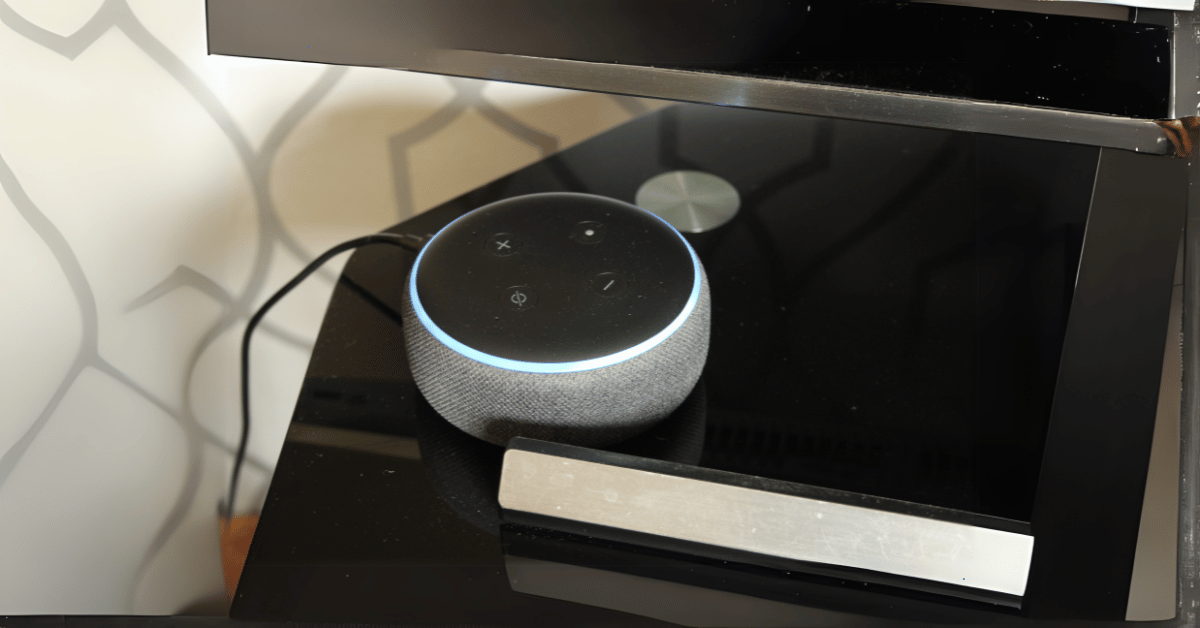
A reset is usually the best course of action whether you’re having problems with your Alexa Echo Dot or intend to sell or donate it. Resetting your Echo Dot can help with problems, including unresponsiveness, lousy connectivity, or account issues. Though it is an easy process, you should know a few things before you start.
This comprehensive tutorial will walk you through the Echo Dot’s resetting process, clarify the differences between a soft and a factory reset, and address some frequently asked problems. Let’s learn how to reset Alexa Echo Dot.
Why Would You Need to Reset Your Echo Dot?
You might have to reset your Echo Dot for several reasons. Here are some samples:
- Alexa might not be responding or might not be properly connecting to Wi-Fi.
- You might have to reset it if you want to switch Amazon accounts or if you are lending the device to someone else.
- Should your Echo Dot freeze or cease working, a reset could get it back to normal.
- Selling or distributing: Since a factory reset deletes all personal information, it is required whether you intend to sell or donate your gadget to another individual.
- Knowing why resetting can be helpful now will help us to get into the procedure.
How to Reset Alexa Echo Dot – 3 Methods
Soft Reset: The Fix Right Now
If your Echo Dot is behaving strangely, but you want to keep all your settings, try a soft reset. A soft reset restarts the device, which can help resolve minor problems, including unresponsiveness or a frozen screen.
- Unplug the Echo Dot from the power supply to do a soft reset.
- Wait for ten or so seconds.
- Again, plug the gadget back in. It will restart, and the light ring will flash blue to signal this rebooting.
- It’s an excellent choice for minor issues since a soft reset won’t delete any settings, accounts, or personal data.
Factory Reset: Start Fresh
A factory reset is a more exhaustive reset. It removes all data, settings, and personal information from the Echo Dot. This is useful for facing significant troubles or giving the gadget away.
Using buttons on the Echo Dot, follow the steps for a factory reset:
Unplug the Echo Dot from the power source.
- Press and hold the Action button—the dot button—for roughly 25 seconds.
- The Action button is located on the top of the Echo Dot.
- The light ring will become blue and then orange. The reset is finished once the light shuts off and begins whirl-around.
- Your Echo Dot is back to its original factory settings and ready to be set up again.
Factory Reset ( Alexa App)
Use these instructions if you would instead reset your Echo Dot using the Alexa app:
- On your tablet or smartphone, launch the Alexa app.
- At the screen’s bottom, tap on devices.
- Select Echo and Alexa.
- Choose the Echo Dot whose reset you wish for.
- Tap Factory Reset and scroll down.
- Finish the process according to on-screen directions.
Do You Know Why is Your Firestick is Slow and How You can Make It Fast.
What follows a reset of your Echo Dot?
Once you reset your Echo Dot, it will be like a brand new device. Every setting—including Wi-Fi information, linked accounts, and preferences—will be deleted. You will need to set it up again from scratch, exactly as when you initially acquired it.
Following a reset, take the following actions:
- Launch the Alexa app on a tablet or phone.
- Tap the Devices icon at the bottom of the screen.
- Select Echo & Alexa and then pick Add Device.
- Reconnect your Echo Dot to Wi-Fi and link it to your Amazon account following on-screen directions.
FAQ
Conclusion
Resetting your Alexa Echo Dot is a simple operation that can cure numerous issues. Whether your soft reset fixes a small error or a full factory reset starts anew, the process is simple to follow. Though this is only part of the process, you must set it up again using the Alexa app following the reset.
Knowing how to reset your Echo Dot will let you fix issues stress-free or prepare the gadget for a new user. Remember, a factory reset deletes everything, so use it cautiously!