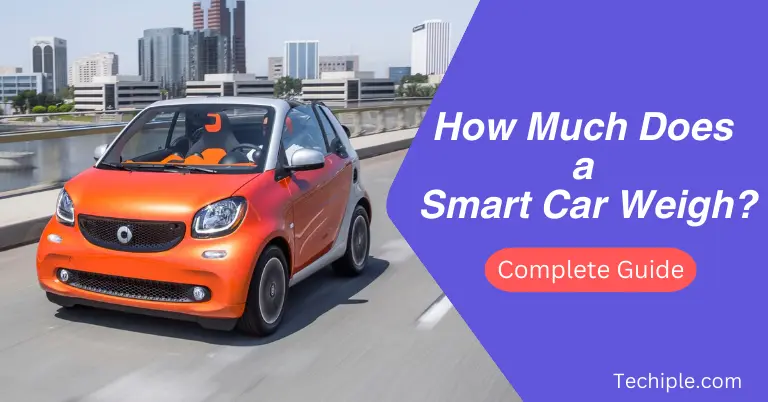Logitech Wireless Mouse: Guide for Easy Use

Logitech has become a trusted name in the tech world, especially when it comes to computer accessories. Their wireless mice are no exception, offering convenience, reliability, and top-notch performance for both casual users and gamers.
This article will help you understand why Logitech wireless mice stand out, how to connect and troubleshoot them, and how to choose the perfect model for your needs.
Why Choose a Logitech Wireless Mouse for Work and Play?
A wireless mouse eliminates the hassle of tangled cords, giving you the freedom to move without restrictions. Logitech takes this convenience a step further by offering reliable connectivity, ergonomic designs, and responsive performance.
For office tasks, a Logitech wireless mouse ensures precise navigation, making it easier to edit documents or navigate multiple tabs. Gamers can enjoy lag-free performance, essential for fast-paced action games. Moreover, Logitech mice often come with customizable buttons that add versatility to their functionality.
Top Features of Logitech Wireless Gaming Mice: A Gamer’s Dream
Logitech wireless gaming mice are specifically designed to meet the needs of serious gamers. Here are some standout features:
These features ensure that gamers can perform at their best without worrying about connectivity or durability issues.
Step-by-Step Guide: How to Connect Your Logitech Wireless Mouse
Setting up your Logitech wireless mouse is a straightforward process. Follow these steps to get started:
- Check the Battery: Make sure your mouse has fresh batteries or is fully charged if it’s a rechargeable model.
- Locate the Receiver: If your mouse uses a USB receiver, plug it into an available USB port on your computer.
- Turn On the Mouse: Most Logitech wireless mice have a power switch at the bottom. Turn it on.
- Pair via Bluetooth (if applicable): For Bluetooth-enabled models, go to your computer’s Bluetooth settings. Select “Add a Device” and choose your Logitech mouse from the list.
- Install Logitech Software: Download Logitech’s software, such as Logitech Options or G Hub, for additional customization and updates.
Once connected, your mouse should work immediately. If not, check the troubleshooting section below.
Troubleshooting 101: What to Do When Your Logitech Wireless Mouse Isn’t Working
Occasionally, your Logitech wireless mouse may stop working. Here are some common issues and their solutions:
- Dead Battery: Replace the batteries or recharge the mouse.
- USB Receiver Issues: Ensure the receiver is securely plugged in. Try switching to a different USB port.
- Interference: Keep the mouse and receiver away from other wireless devices to reduce interference.
- Driver Problems: Update the mouse driver through your computer’s device manager or Logitech software.
- Bluetooth Pairing Problems: Remove the device from your Bluetooth list and reconnect it.
If these steps don’t resolve the issue, consider contacting Logitech support for further assistance.
Logitech Wireless Mice: Revolutionizing Cordless Convenience
Logitech has consistently pushed the boundaries of wireless technology. Their mice feature advanced connectivity options like Bluetooth and USB receivers, ensuring uninterrupted performance. The compact design makes them easy to carry, while the ergonomic shapes reduce strain during extended use.
Whether you’re working in an office or playing games at home, Logitech wireless mice adapt to your environment, making them an ideal choice for anyone seeking reliable performance without cables.
Upgrade Your Gaming Setup with the Best Logitech Wireless Gaming Mouse
For gamers, the right mouse can make all the difference. Logitech offers a range of wireless gaming mice to suit different preferences. Models like the Logitech G Pro X Superlight are perfect for competitive players, thanks to their lightweight design and high-precision sensors.
Casual gamers might prefer options like the Logitech G305, which balances performance and affordability. Whichever model you choose, a Logitech wireless gaming mouse will elevate your gaming experience.
Common Connection Problems with Logitech Wireless Mice and How to Fix Them
Connection problems can be frustrating, but they’re often easy to fix. Here’s how to resolve common issues:
- Mouse Not Pairing: Ensure the mouse is in pairing mode and that Bluetooth is enabled on your computer.
- Cursor Lag: Check for software updates and reduce the number of wireless devices nearby.
- Frequent Disconnections: Verify that the battery is not running low, and ensure the USB receiver isn’t obstructed.
Addressing these problems promptly ensures you can continue working or gaming without interruptions.
How to Maximize the Battery Life of Your Logitech Wireless Mouse
To get the most out of your mouse, follow these tips for extending battery life:
- Turn It Off: When not in use, switch off the mouse to conserve power.
- Use Power-Saving Settings: Many Logitech mice come with adjustable power modes.
- Keep Batteries Fresh: Replace batteries before they’re completely drained. Rechargeable models should be charged regularly.
- Clean the Mouse: Dust can interfere with the sensor and buttons, so keep your mouse clean.
By taking these steps, you can enjoy uninterrupted usage for longer periods.
Choosing the Right Logitech Wireless Mouse for Your Needs: A Quick Guide
Logitech offers a wide variety of wireless mice, so picking the right one depends on your needs.
- For Office Use: Consider models like the Logitech MX Master 3S, known for its ergonomic design and productivity features.
- For Gamers: The Logitech G502 Lightspeed is a popular choice for its performance and customization options.
- Budget-Friendly Options: The Logitech M185 is a reliable and affordable option for basic tasks.
- Travel-Friendly Models: Compact options like the Logitech Pebble are perfect for on-the-go use.
By identifying your requirements, you can select a mouse that perfectly suits your work or gaming setup.
Logitech wireless mice are a testament to the brand’s dedication to quality and innovation. Whether you need a reliable tool for work, a high-performance gaming device, or something in between, Logitech has something for everyone. With the right model, you can enhance productivity, enjoy seamless gameplay, and experience the ultimate convenience of going cordless.