Why Is My Firestick So Slow? 9 Fixes to Speed It Up

If you’re experiencing a slow Firestick, you’re not alone. Many users need help with performance issues that can impact their streaming experience, leaving them frustrated with constant buffering and lag.
The Fire TV Stick, while a convenient and powerful device, can sometimes show a decline in speed due to various factors such as poor internet connection or background apps consuming too much processing power.
Fortunately, there are several strategies you can apply to enhance the Firestick’s performance and restore smoother streams. A few simple tweaks can go a long way in reducing lag and buffer issues, ensuring a more seamless viewing experience.
This guide will walk you through proven methods to boost your Firestick’s speed, helping you troubleshoot and address the root causes of slow performance. Whether it’s adjusting device settings, optimizing network connectivity, or clearing cache, these steps are designed to help you enjoy uninterrupted streaming. Following these tips, you can quickly revitalize your device and return to a reliable streaming experience.
What Causes the Firestick So Slow?
Firestick performance can slow down due to various factors.
- A common reason is limited storage space, as low storage can impact the device’s ability to run apps efficiently.
- Outdated Fire OS software may also cause sluggishness, as failing to update can leave bugs unresolved.
- Apps running in the background or multiple apps consuming resources can drain performance.
- Moreover, automatic updates, data collection settings, or a weak internet connection can further slow the Firestick.
- Clearing cache and ensuring stable USB power can improve performance.
9 Quick Fixes to Make Firestick Fast
Internet Connection and Speed
A fast internet connection is essential for a seamless streaming experience, especially when using devices like the Firestick. With optimal internet speed, such as 25 Mbps or more, users can avoid the frustrating interruptions and buffering often accompanying sluggish connections.
A stable internet connection ensures that streaming services, including movies, TV shows, and even 4K content, can be viewed in HD quality without delays. On the other hand, a slow connection, especially below 5 Mbps, can significantly impact the performance of online tools and streaming platforms, leading to a subpar viewing experience.
You May Need: Are Firestick Remotes Interchangable?
Maintaining a steady and high-speed internet connection is essential to enhance performance and eliminate buffering issues. A connection with consistent downloading speed will ensure that content streams smoothly, allowing for a continuous, high-quality viewing experience.
Users can enjoy their favorite content without interruptions, whether it’s watching movies or TV shows or accessing streaming services. When internet speed is at its best, the Firestick and other devices provide accurate results, delivering a fluid and enjoyable online experience across all platforms.
Managing Apps on Your Firestick
Managing apps on your Firestick is essential for maintaining optimal performance, especially when the device begins to slow down. Over time, unused apps can accumulate valuable system resources such as memory and processing power. This can result in slower response times and a lagging experience.
You must review your installed apps regularly to speed up your Firestick and enhance its performance. Removing unused apps or disabling certain ones that run in the background allows you to free up resources that might otherwise contribute to device slowdown. Accessing the settings menu allows you to efficiently manage your apps, ensuring that only the essential ones are active.
Force-stopping background apps is another helpful tactic to free up processing power and memory. Many apps continue to run in the background even when you’re not using them, consuming system resources and contributing to your device’s sluggishness.
You can significantly improve your Firestick’s speed by taking a few minutes to disable or remove these apps. Regularly checking your Firestick’s settings menu and adjusting the app management options can further optimize the device’s overall performance, preventing unnecessary slowdowns and ensuring a smoother streaming experience.
Clearing the Cache to Boost Firestick Performance
One another reason your Firestick might be experiencing slow performance is the accumulation of cache data. Over time, apps and applications on your Fire TV device store temporary files that help speed up operations.
However, when this cache builds up, it causes the device to slow down, leading to lag and a noticeable drop in speed. Regular maintenance, including clearing the cache, is essential to maintain optimal performance and ensure a smooth experience.
Clearing the cache on your Firestick is a simple yet effective way to boost its performance. By removing unnecessary cache data, you can eliminate the factors contributing to your device’s sluggishness, allowing apps to load faster and function more efficiently.
This small but powerful step can significantly improve your Firestick’s responsiveness, ensuring it runs like new and keeps up with your entertainment needs without interruption.
Factory Reset
It is essential to factory reset your Firestick if you’re experiencing performance issues, such as when your Fire TV is running slow. By performing a factory reset, you can restore your device to its original settings, which can help eliminate sluggishness and resolve other technical glitches.
To begin resetting, navigate to the settings menu and select the “Reset to Factory Defaults” option. This will erase data and reset all settings to their defaults, which is particularly useful if you’ve noticed a decline in performance or functionality.
Read How to Reset Alexa Dot
Before proceeding, it’s crucial to back up essential files, as the factory reset will remove all personal data. Once you initiate the reset, follow the on-screen instructions to complete the process.
This action can offer a fresh start for your device, eliminating any issues caused by software errors or accumulated data over time. A factory reset can provide practical solutions to restore speed and performance for users dealing with a slow Firestick.
Data Monitoring and Its Impact on Firestick Speed
If data monitoring is running on your Firestick, it can significantly impact the device’s performance, especially regarding speed. The feature tracks data usage and consumption, constantly monitoring system resources.
While this allows users to manage their preferences and settings effectively, it can also consume valuable resources, potentially causing a lag and slowing down the device. When Firestick is overwhelmed by constant data tracking, it may lead to a noticeable drop in performance.
Users can disable certain data monitoring features to enhance speed and performance. This reduces the strain on system resources and ensures that the device operates at its optimal speed.
Striking a balance between data monitoring and Firestick’s overall performance is essential, as excessive consumption can affect the smoothness of streaming and other activities.
Enhancing Firestick Performance with VPN
A VPN is an innovative solution to speed up your Firestick and improve performance. Top VPNs like NordVPN, ExpressVPN, and CyberGhost offer dedicated apps for Firestick that ensure a secure connection, providing encryption and robust data protection.
These VPNs not only protect your privacy but also help bypass ISP throttling, which is a common cause of slow streaming speeds. By connecting to servers optimized for fast connection speeds, you can experience smoother, buffer-free streaming and a quicker, more responsive Firestick.
Moreover, VPNs play a crucial role in enhancing your streaming experience by overcoming regional restrictions and providing access to a broader range of content. With a VPN, Firestick users can enjoy improved performance, reduced lag, and a safer browsing environment free from online threats.
Whether you’re streaming HD movies, shows, or playing games, a high-quality VPN ensures that your Firestick performs at its best without compromising security or speed.
Firestick Settings Optimization
You can make several adjustments to speed up your Firestick and enhance its performance. Start by checking the My Fire TV settings and navigating to the About option to ensure your device is running the latest version of Fire OS.
Enabling automatic app updates will keep apps up-to-date, eliminating bugs and security vulnerabilities that may slow down performance. Regular data monitoring can also help identify apps or settings consuming unnecessary resources.
To further optimize, adjust video quality settings and test your internet speed for smoother streaming. Installing updates ensures your Firestick runs the latest features and fixes common bugs that may degrade performance. These steps will dramatically speed up your Firestick, ensuring it runs efficiently with minimal issues.
Hardware Solutions to Speed Up Your Firestick
Consider upgrading your Firestick’s hardware to enhance its speed and overall performance. Opting for a newer version, such as the Firestick 4K or the latest Fire TV stick, can significantly improve the streaming experience.
These upgraded devices have better processors, offering smoother and faster streaming, even for demanding content like 4K videos.
For those with an older version of the Firestick, switching to improved hardware can help avoid lag and buffering issues, ensuring optimal performance.
Additionally, pairing your Firestick with the Alexa voice remote enhances ease of use, allowing seamless navigation through various features and streaming services.
Tips to Maintain a Fast Firestick
Here are some tips to help you maintain a fast Firestick and enhance your streaming experience. If your Firestick is running slow or suffering from buffering and lag issues, addressing potential causes like sluggish internet connection or ISP throttling is essential.
A slow Firestick often results from a build-up of cache or unused apps running in the background. Regular maintenance, such as clearing the cache and turning off unnecessary apps, can significantly improve performance.
Keeping your Firestick device updated with the latest version of Fire OS is another critical step to ensure smooth performance. A stable internet connection is crucial for seamless streaming; ensure your Wi-Fi signal is strong, and consider using a VPN if you’re experiencing throttling from your ISP.
Additionally, overheating can contribute to sluggishness, so it’s essential to provide adequate ventilation for your device. Avoid placing it in enclosed spaces or near heat sources, and consider using a cooling fan to keep the device at an optimal temperature during long streaming sessions.
Following these best practices, you can enjoy a fast Firestick that delivers a smooth, uninterrupted viewing experience.
FAQs
Conclusion
Optimizing your Firestick’s performance ensures a seamless and enjoyable streaming experience. Addressing factors such as cache overcrowding, unused apps running in the background, and insufficient internet speed can significantly enhance its speed and responsiveness.
Regular maintenance, proper settings optimization, and possibly upgrading to a newer version can transform a slow Firestick into an efficient and speedy powerhouse. This ensures smoother streams and extends your device’s lifespan, allowing it to deliver your favorite content without interruption.